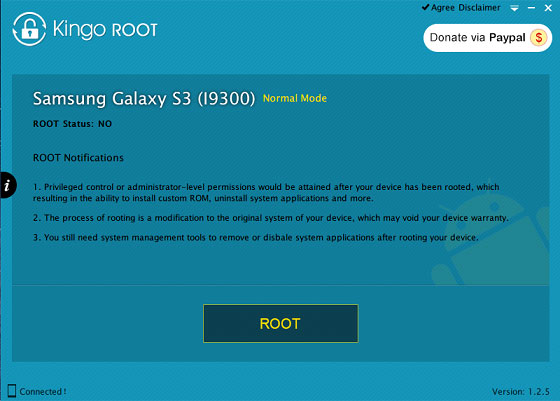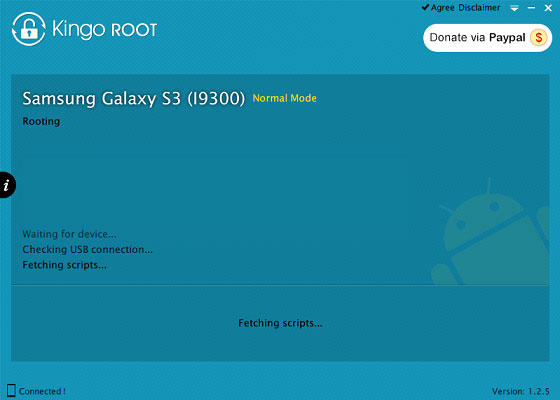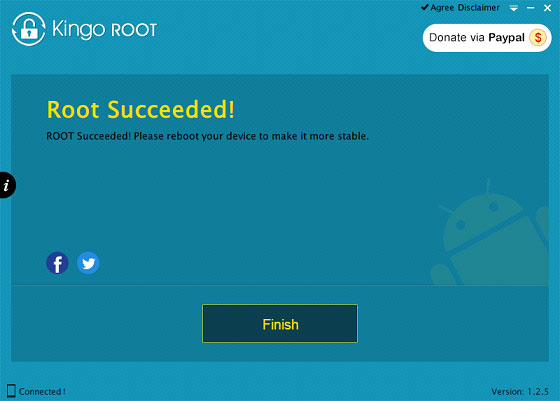How to install lollipop on Galaxy S2
[Disclaimer: This procedure is very technical and should be performed by a person with sound knowledge of rooting (or manual software installation) Android devices. If the step-by-step installation process is not followed properly, there are chances of the smartphone getting bricked or being permanently irreparable. I am not responsible for any damage or claims from readers if the procedure does not yield the required results or if the smartphone is bricked. Hence, users are advised to proceed with caution.]
Step 1: Download Dirty Unicorn Android 5.1.1 Lollipop custom ROM (HERE) and Google Apps (HERE) in to your PC.
Step 2: Connect Samsung Galaxy S3 I9300 to the PC via USB cord.
[Note: Before plugging the phone to the computer, be sure that you have installed USB driver software, if not, click HERE to download the firmware]
Step 3: Place Android 5.1.1 Lollipop zip file and Google Apps .zip file into the phone's SD card memory [Note: Users are advised to paste the .zip file in SD card root, not in any other folder]
[Note: Before installing the custom software, ensure the device has been rooted and has ClockworkMod Recovery tool]
Step 4: Turn off the device and disconnect from the PC.
Step 5: Perform the regular Recovery Mode sortie by press holding 'Volume (up)', 'Home' and 'Power' buttons.
Step 6: After entering the RECOVERY mode, clear the phone memory, by choosing 'wipe data/factory reset' option.
[Note: use 'Volume' keys to navigate and 'Power' button to select options, while operating under Recovery Mode]
Step 7: Clear the cache memory by selecting 'wipe cache partition'
Step 8: Come back to ClockworkMod recovery, and select 'advanced' and tap 'wipe dalvik cache' [Note: This step is optional, but many recommend this procedure so that user will not face boot loops or any other errors in the middle of custom ROM installation]
Step 9: Come back to Recovery and Tap 'choose zip from sdcard' and go to Android 5.1.1 ROM .zip file in SD card and enter the installation process. Repeat same process for Google Apps
[Note: use 'Volume' keys to navigate and 'Power' button to select options]
Step 10: Once done with the installation process, navigate to '+++++Go Back+++++' and re-start the device by opting 'reboot system now' seen in the recovery menu.
Now your device (Samsung Galaxy S3 I9300) will take at a few minutes to complete the booting process.
Users can then head to Settings >> select About phone to confirm the installation of Dirty Unicorn Android 5.1.1 Lollipop custom ROM.
[Credits: Abdul Basit]